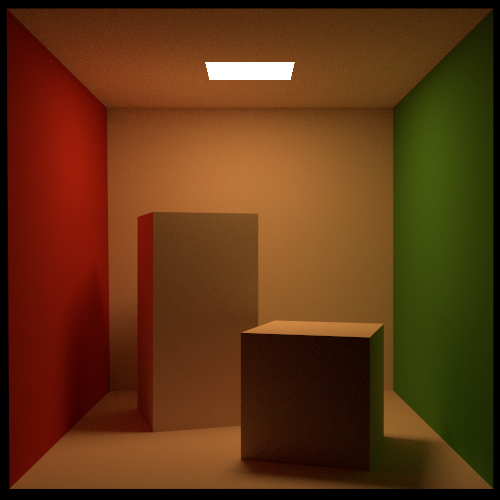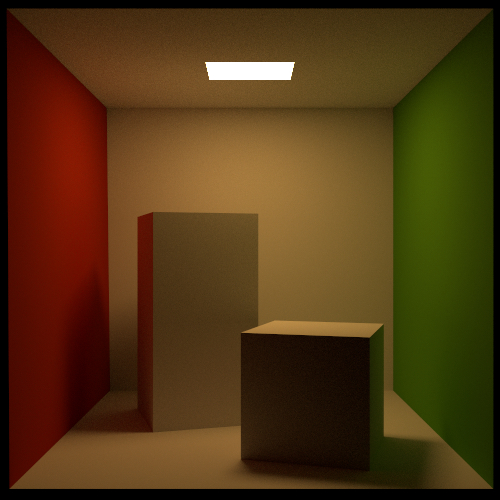Choosing variants¶
Mitsuba 2 is a retargetable rendering system that provides a set of different system “variants” that change elementary aspects of simulation—they can for instance replace the representation of color to support monochromatic, RGB, spectral, or even polarized illumination. Similarly, the numerical representation underlying the simulation can be exchanged to perform renderings using a higher amount of precision, vectorization to process many light paths at once, or it can be mathematically differentiated to to solve inverse problems. All variants are automatically created from a single generic codebase.
As many as 36 different variants of the renderer are presently available, shown in the list below. Before building Mitsuba 2, you will therefore need to decide which of these are relevant for your intended application.
Show/hide available variants
scalar_mono
scalar_mono_double
scalar_mono_polarized
scalar_mono_polarized_double
scalar_rgb
scalar_rgb_double
scalar_rgb_polarized
scalar_rgb_polarized_double
scalar_spectral
scalar_spectral_double
scalar_spectral_polarized
scalar_spectral_polarized_double
packet_mono
packet_mono_double
packet_mono_polarized
packet_mono_polarized_double
packet_rgb
packet_rgb_double
packet_rgb_polarized
packet_rgb_polarized_double
packet_spectral
packet_spectral_double
packet_spectral_polarized
packet_spectral_polarized_double
gpu_mono
gpu_mono_polarized
gpu_rgb
gpu_rgb_polarized
gpu_spectral
gpu_spectral_polarized
gpu_autodiff_mono
gpu_autodiff_mono_polarized
gpu_autodiff_rgb
gpu_autodiff_rgb_polarized
gpu_autodiff_spectral
gpu_autodiff_spectral_polarized
Note that compilation time and compilation memory usage is roughly proportional to the number of enabled variants, hence including many of them (more than five) may not be advisable. Mitsuba 2 developers will typically want to restrict themselves to 1-2 variants used by their current experiment to minimize edit-recompile times. Each variant is associated with an identifying name that is composed of several parts:
We will now discuss each part in turn.
Part 1: Computational backend¶
The computational backend controls how basic arithmetic operations like additions or multiplications are realized by the system. The following choices are available:
The
scalarbackend performs computation on the CPU using normal floating point arithmetic similar to older versions of Mitsuba. This is the default choice for generating renderings using the mitsuba command line executable, or using the graphical user interface.The
packetbackend efficiently performs calculations on groups of 4, 8, or 16 floating point numbers, exploiting instruction set extensions such as SSE4.2, AVX, AVX2, and AVX512. In packet mode, every single operation in a rendering algorithm (ray tracing, BSDF sampling, etc.) will therefore operate on multiple inputs at once. The following visualizations of tracing light paths in scalar and packet mode gives an idea of this difference: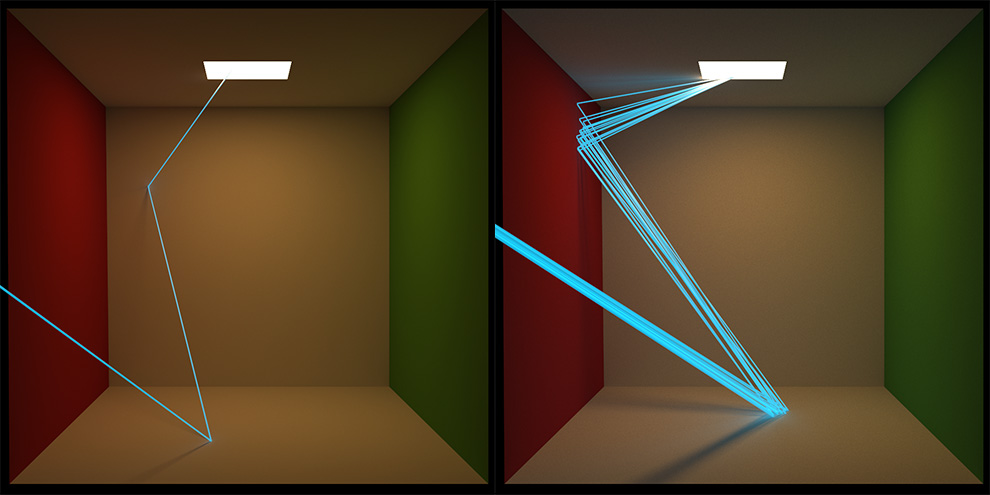
Note, however, that packet mode is not a magic bullet: standard algorithms won’t automatically be 8 or 16x faster. Packet mode requires special algorithms and is intended to be used by developers, whose software can exploit this type of parallelism.
The
gpubackend offloads computation to the GPU using Enoki’s just-in-time (JIT) compiler that transforms computation into CUDA kernels. Using this backend, each operation typically operates on millions of inputs at the same time. Mitsuba then becomes what is known as a wavefront path tracer and delegates ray tracing on the GPU to NVIDIA’s OptiX library. Note that this requires a relatively recent NVIDIA GPU: ideally Turing or newer. The older Pascal architecture is also supported but tends to be slower because it lacks ray tracing hardware acceleration.Building on the
gpubackend,gpu_autodifffurthermore propagates derivative information through the simulation, which is a crucial ingredient for solving inverse problems using rendering algorithms.The following shows an example from [NDVZJ19]. Here, Mitsuba 2 is used to compute the height profile of a transparent glass panel that refracts red, green, and blue light in such a way as to reproduce a specified color image.
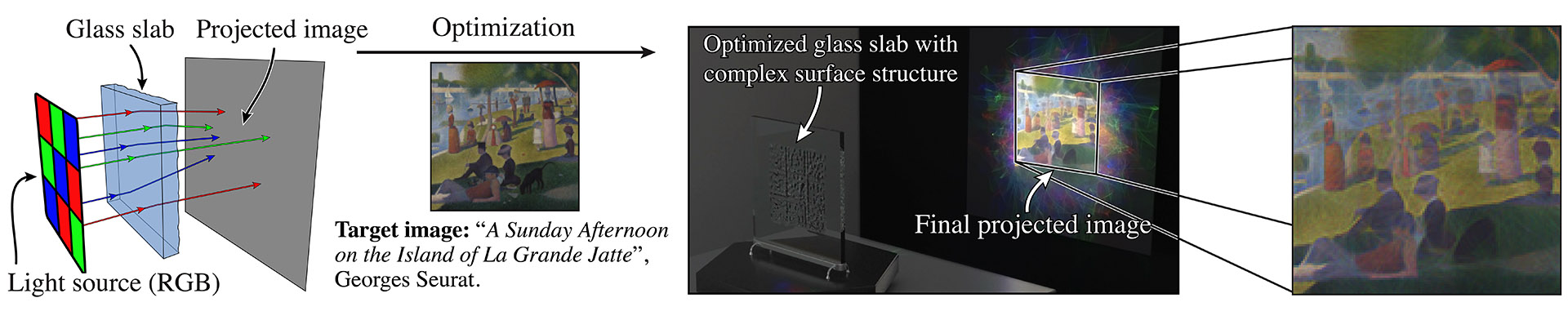
The main use case of the
gpu_autodiffbackend is differentiable rendering, which interprets the rendering algorithm as a function \(f(\mathbf{x})\) that converts an input \(\mathbf{x}\) (the scene description) into an output \(\mathbf{y}\) (the rendering). This function \(f\) is then mathematically differentiated to obtain \(\frac{\mathrm{d}\mathbf{y}}{\mathrm{d}\mathbf{x}}\), providing a first-order approximation of how a desired change in the output \(\mathbf{y}\) (the rendering) can be achieved by changing the inputs \(\mathbf{x}\) (the scene description). Together with a differentiable objective function \(g(\mathbf{y})\) that quantifies the suitability of tentative scene parameters and a gradient-based optimization algorithm, a differentiable renderer can be used to solve complex inverse problems involving light.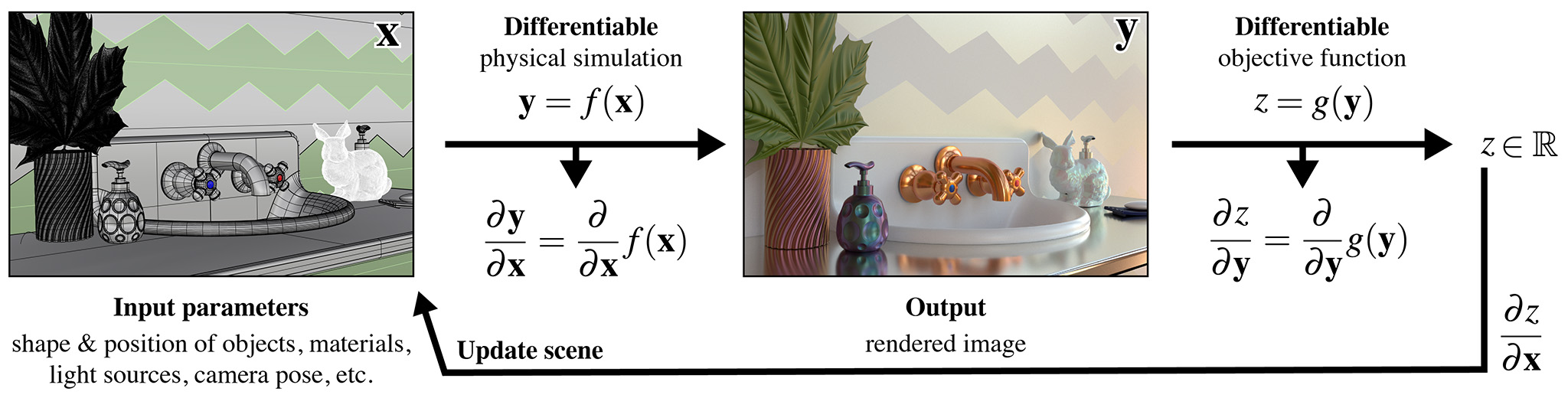
The documentations provides several applied examples on differentiable and inverse rendering.
An appealing aspect of packet, gpu, and gpu_autodiff modes, is that
they expose vectorized Python interfaces that operate on arbitrarily large
set of inputs (even in the case of packet mode that works with smaller
arrays. The C++ implementation sweeps over larger inputs in this case). This
means that millions of ray tracing operations or BSDF evaluations can be
performed with a single Python function call, enabling efficient prototyping
within Python or Jupyter notebooks without costly iteration over many elements.
How to choose?¶
We generally recommend compiling scalar variants for command line
rendering, and packet or gpu_autodiff variants for Python
development—the latter only if differentiable rendering is desired.
Part 2: Color representation¶
The next part determines how Mitsuba represents color information. The following choices are available:
monocompletely disables the concept of color, which is useful when simulating scenes that are inherently monochromatic (e.g. illumination due to a laser). This mode is great for writing testcases where color is simply not relevant. When an input scene provides color information, mono mode automatically converts it to grayscale.rgbmode selects an RGB-based color representation. This is a reasonable default choice and matches the typical behavior of the previous generation of Mitsuba. On the flipside, RGB mode can be a poor approximation of how color works in the real world. Please click on the following for a longer explanation.Issues involving RGB-based rendering (click to expand)
Problematic aspects of RGB-based color representations: A RGB rendering algorithm frequently performs two color-related operations: component-wise addition to combine different sources of light, and component-wise multiplication of RGB color vectors to model interreflection. While addition is fine, RGB multiplication turns out to be a nonsensical operation, that can give very different answers depending on the underlying RGB color space.
Suppose we are rendering a scene in an sRGB color space, where a green light with radiance \([0, 0, 1]\) reflects from a very green surface with albedo \([0, 0, 1]\). The component-wise multiplication \([0, 0, 1] \otimes [0, 0, 1] = [0, 0, 1]\) tells us that no light is absorbed by the surface. So good so far.
Let’s now switch to a larger color space named Rec. 2020. That same green color is no longer at the extreme of the color gamut but lies somewhere inside.
For simplicity, let’s suppose it has coordinates \([0, 0, \frac{1}{2}]\). Now, the same calculation \([0, 0, \frac{1}{2}]\otimes[0, 0, \frac{1}{2}]=[0, 0, \frac{1}{4}]\) tells us that half of the light is absorbed by the surface, which illustrates the problem with RGB multiplication. The solution to this problem is to multiply colors in the spectral domain instead.
Finally,
spectralmode switches to a fully spectral color representation spanning the visible range \((360\ldots 830 \mathrm{nm})\). The wavelength domain is simply treated as yet another dimension of the space of light paths over which the rendering algorithm must integrate.This improves accuracy especially in scenarios where measured spectral data is available. Consider for example the two Cornell box renderings below: on the left side, the spectral reflectance data of all materials is first converted to RGB and rendered using the
scalar_rgbvariant, producing a deceivingly colorful image. In contrast, thescalar_spectralvariant that correctly accounts for the spectral characteristics, produces a more muted coloration.Note that Mitsuba still generates RGB output images by default even when spectral mode is active. It is also important to note that many existing Mitsuba scenes only specify RGB color information. Spectral Mitsuba can still render such scenes – in this case, it determines plausible smooth spectra corresponding to the specified RGB colors [JH19].
Part 3: Polarization¶
If desired, Mitsuba 2 can keep track of the full polarization state of light. Polarization refers to the property that light is an electromagnetic wave that oscillates perpendicularly to the direction of travel. This oscillation can take on infinitely many different shapes—the following images show examples of horizontal and elliptical polarization.
Because humans do not perceive polarization, accounting for it is usually not necessary when rendering images that are intended to be look realistic. However, polarization is easily observed using a variety of measurement devices and cameras, and it tends to provide a wealth of information about the material and shape of visible objects. For this reason, polarization is a powerful tool for solving inverse problems, and this is one of the reasons why we chose to support it in Mitsuba 2. Note that accounting for polarization comes at a cost—roughly a 1.5-2X increase in rendering time.
Inside the light transport simulation, Stokes vectors are used to parameterize the elliptical shape of the transverse oscillations, and Mueller matrices are used to compute the effect of surface scattering on the polarization [Col93]. For more details regarding the implementation of the polarized rendering modes, please refer to the Polarization section in the developer guide.
Part 4: Precision¶
Mitsuba 2 normally relies on single precision (32 bit) arithmetic, but double
precision (64 bit) is optionally available. We find this particularly helpful
for debugging: whether or not an observed problem arises due to floating point
imprecisions can normally be determined after switching to double precision.
Note that double precision currently not available for gpu_* variants. This
is because OptiX performs ray tracing in single precision.
Configuring mitsuba.conf¶
Mitsuba 2 variants are specified in the file mitsuba.conf. To get started, first copy the default template to the root directory of the Mitsuba 2 repository.
cd <..mitsuba repository..>
cp resources/mitsuba.conf.template mitsuba.conf
Next, open mitsuba.conf in your favorite text editor and scroll down to the declaration of the enabled variants (around line 70):
"enabled": [
# The "scalar_rgb" variant *must* be included at the moment.
"scalar_rgb",
"scalar_spectral"
],
The default file specifies two scalar variants that you may wish to extend
according to your requirements and the explanations given above. Note that
scalar_spectral can be removed, but scalar_rgb must currently be part
of the list as some core components of Mitsuba depend on it. You may also wish
to change the default variant that is executed if no variant is explicitly
specified (this must be one of the entries of the enabled list):
# If mitsuba is launched without any specific mode parameter,
# the configuration below will be used by default
"default": "scalar_spectral",
The remainder of this file lists the C++ types defining the available variants and can safely be ignored.
TLDR: If you plan to use Mitsuba from Python, we recommend adding one of
packet_rgb or packet_spectral for CPU rendering, or one of
gpu_autodiff_rgb or gpu_autodiff_spectral for differentiable GPU
rendering.
Once you are finished with mitsuba.conf, proceed to the next section on compiling the system.